How To
The Art Of Screenshotting
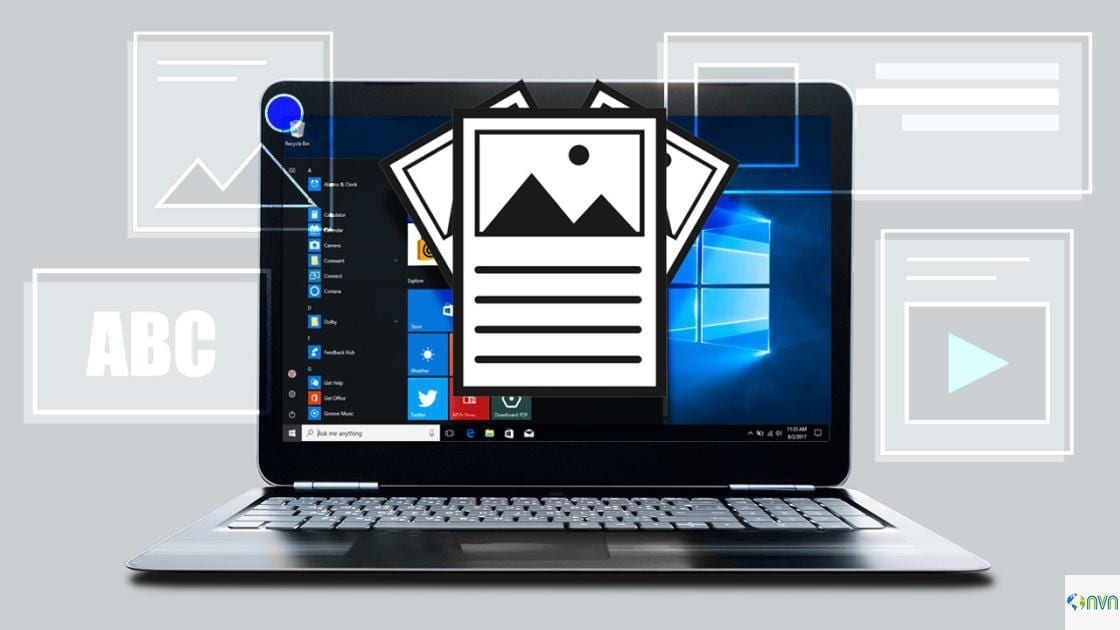
In today’s digital age, sharing images and texts from different sources – be it through mail or via different social media handles, have undeniably become a part of one’s daily routine. From film reviews to tech updates, or from food recipes to football scores, everything needs to pass from one stratum of the public to another.
And one of the most convenient ways to do so is by fully exploiting the screenshot feature, provided in laptops, PCs, phones, and tablets. Not only this, but screenshots have also become an inevitable part of the tech-savvy life, as it helps one to keep evidences and/or track of processes, which may be affected in the future by data losses.

Screenshotting in Windows
In the world of Windows driven computers, the screen-printing feature has been there ever since the release of their first PCs. However, with the passage of time and with newer and robust versions being released, this feature has also been upgraded and made
more flexible and powerful than before. Especially, in Windows 10, the in-built Screen Sketch app is the perfect tool for the megalomaniacs to take their screenshots.
And so, for all Windows 10 users, here we bring for you the different ways of capturing your PC screen. Hope you have a nice time choosing your befitting way!
The Print Screen Key
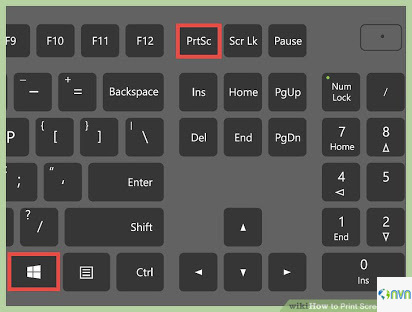
The Print Screen Key
This is the age-old conventional screenshotting method, which remains the same in Windows 10 too. It’s especially useful in cases where hitting keyboard combinations may lead to a change in appearances of the Windows screen.
The Print Screen or PrtSc key captures the entire screen and saves it to the Clipboard. However, if only the active window rectangle needs to be captured, the Alt key along with Print Screen/PrtScr key can be used to do so.
Screen Sketch
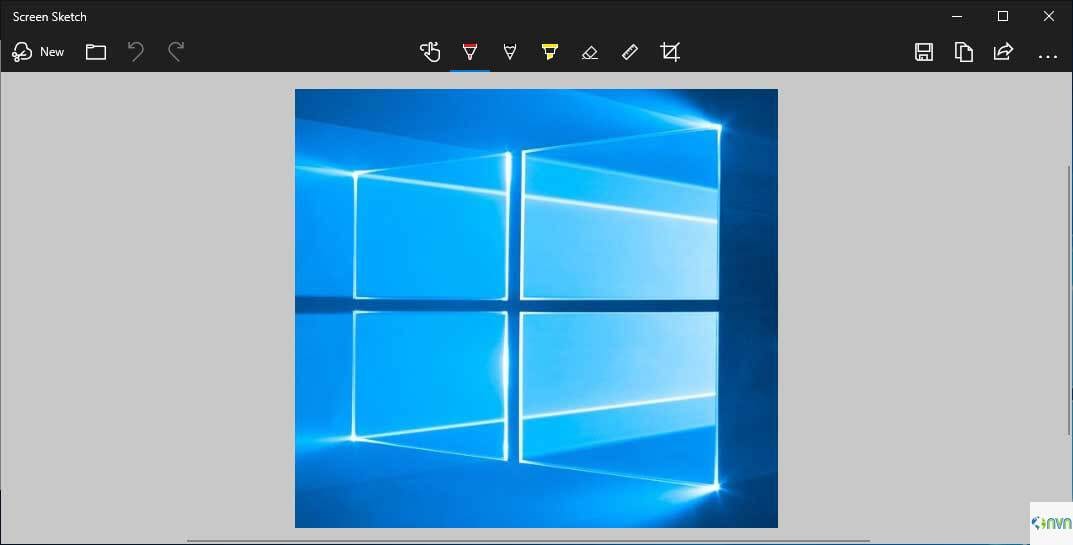
Screen Sketch
Microsoft has experimented with a variety of screenshotting tools over its course. However, the recent addition of Screen Sketch- a tool previously bundled with the Windows Ink feature, as a separate built-in app for Windows 10 interface, is worth praising.
It is a robust app that can take screenshots and provide options to annotate them when the Winkey along with shift and S key is pressed together. Hitting this keyboard shortcut springs up an area-select tool for snipping the desired portion of the screen and, thereafter, shares it immediately on the clipboard.
Print Screen Key With OneDrive
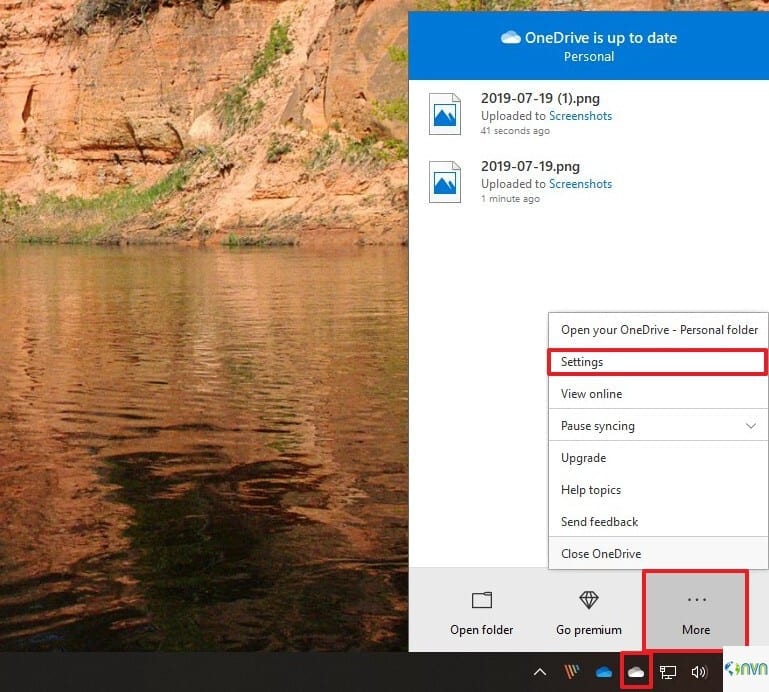
Print Screen Key With OneDrive
Another amazing way to go screenshotting is to choose the ‘ Automatically Save Screenshots/ Capture to OneDrive’ option from the Backup Tab of the OneDrive’s Settings Panel. It is the perfect option for those wanting to save time, as it does the work of an imaging app and clipboard, and then saves the file automatically.





























